![Add Posts to Pages in WordPress [Tutorial]](https://creativewebdesign123.com/wp-content/uploads/2013/02/wordpress.png)
Add Posts to Pages in WordPress [Tutorial]
This tutorial is a beginners’ guide to adding Posts and Pages content to your WordPress blog.
Before you start adding content, you’ll need to log in to the WordPress administration center. On your blog there should be a link that says “Login.” Click that, type in your username and password, and click Login.
Adding Posts
Posts are the articles you publish on your blog, like the ones you’d find in a newspaper. The article you’re reading right now is a WordPress post. Posts are chronological (they’re published on a certain date), they can be categorized and tagged, and visitors can leave comments.
To add a post to your blog, click the “Write” button on the top administration menu.
The two most important input fields you see will be Title (where you put the title of the post/article) and Post (where you put the content).
To add a category, first click the plus sign next to “Categories” if you can’t see the list. Then check off a category or two from the list, or type in a new one and click “Add.”
To add tags, type them in the “Tags” box and separate them with commas.
There are many other fields on the Write Post page, but you don’t need to fill them out for purposes of basic blog publishing.
Adding Pages
Pages have a title and content like a Post, but they are static (they’re not date-oriented), by default they can’t be categorized or tagged, and visitors typically can’t leave comments on them. Pages can also be hierarchical, whereas Posts can’t.
Pages can give information about the blog, the author, or other non-article content that should always be accessible instead of being archived.
To add a page, click the “Write” button and then click “Write Page.” With the exception of the aforementioned differences, the “Write Page” panel functions very similarly to the “Write Post” section.
Creating Sub-Pages
The other option in the Attributes box of the Add New Page screen is the Parent menu. This drop down allows you to choose a parent for the page you’re creating; that is, you can make it a sub-page of some existing page.
As you can see from this, some of the pages are shown with an indent. That means they’re sub-pages of the first flush-left page above it. In a very complex web setup you could have sub-pages of sub-pages, as deeply nested as you need. You can change the relationship of a page to other pages at any time by using this same drop-down menu while editing the page.
httpv://www.youtube.com/watch?v=TVRFUCKXosM
Share This Story, Choose Your Platform!
One Comment
Leave A Comment
You must be logged in to post a comment.

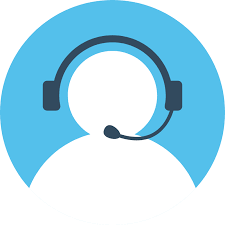
As a beginner of WordPress blog user I'm so happy to learn handy lessons reading this post!! That video tutorial quite helpful for me to learn adding a new posts and pages in WordPress. Thanks for awesome post.