How to create and edit photo galleries in Nextgen Gallery. Includes how to create a gallery, add and delete images, add titles and descriptions to images and how to insert your gallery into a page or post in your wordpress web site or blog.
Upload images to a gallery
- Click on Gallery on the left panel in your WordPress admin
- Choose Upload Pictures in the Overview page or Add Gallery/Images
- Give your new Gallery a name if you’ve just started using NextGen Gallery
- In the Uploads Images tab, browse your computer and find the images you want uploaded to this gallery (you can upload in batches by selecting multiple images)
- Choose a gallery you want the images to be placed in
- Click Upload Images
Adding titles and descriptions to your images
- Under Manage Gallery
- Select the Gallery you want to edit
- Edit your gallery settings and image details here
- After you are done, click Save Changes
Adding your galleries to albums
An album is a collection of galleries. Sometimes you may want to place multiple galleries into a single album page. Here is how you do it:
- Go to Album
- Add a new album if you haven’t got one set up yet and give it a name
- Select the galleries you want in your album by click, drag and drop into the album area
- Once you are done, click update
Now that you have galleries and albums created, it’s time to display them on your page. If you haven’t done so already, go to your Pages options and add a new page called Portfolio or Photo Album (or whatever name you want your page to be called).
Go to the page you want to add you gallery or albums into. Find the NextGen Gallery icon.
Here you will be able to add galleries, albums or pictures to the page. Fiddle around with the settings to find the look you want them to be displayed then click insert. Preview Changes to see what your page will look like before you update/publish it. Once you are satisfied, click Update and your gallery, album or pictures will be seen by any visitors that come to that page.
There you have it. Hope you found this tutorial helpful. If I missed anything please leave me a comment in the box below.
httpv://www.youtube.com/watch?v=pcX9jyOrU0c

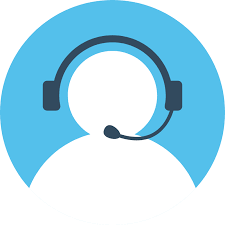
Leave A Comment
You must be logged in to post a comment.