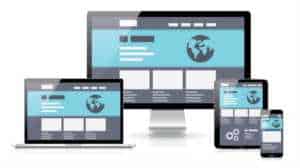
Or Re-designing Your Current HTML Website to A WordPress Website
Are you ready to change your current static website to a WordPress website? Or maybe you already have a WordPress website but you want to do a redesign without disturbing your current website.
Here is the easiest way to convert a static website to a WordPress blog.
Let’s assume we have 3 static pages, Index.html, about.html and products.html and we want to move to WordPress.
I have done a dozen or so conversions since that post and I have found that some sites really need to take a fresh start approach to get the best result. The main reason for this is that a lot of older HTML sites are built with outdated techniques and WordPress has made some great advancements.
Migrating A Website To WordPress Is Easier Than You Think
Best Strategy
When changing your static website to WordPress or doing a redesign of a current WordPress website, and you want to change web hosts, the least disruptive approach is to leave your current website live where it is and build the new website on another hosting account. Your domain name will continue to point to your current website until your new website is ready to go live.
Here are the basic steps that I recommend you follow for a typical WordPress migration:
- Evaluate website.
Work carefully through the pages on your existing website, identifying all of the types of content (standard pages, photo galleries, resource pages, etc.) and noting any areas that need special attention. - Set up environment.
Set up WordPress and get ready to import. - Import content.
Bring over and organize your content, whether via an importing tool, manual entry (for a small amount, when no tool is available) or a custom importing process. - Migrate design.
Incorporate your existing design into a custom WordPress theme. - Review website, go live.
Carefully review the import, making adjustments where needed, set up any URL redirects, and then go live.
Start With A Plan
The key to a successful migration is to carefully evaluate your current website. You need to figure out how to import and structure the content in WordPress before carrying over the design.
Importing Content
- How much content needs to be imported (number of pages, number of images, etc.)?
- Is the volume low enough to be imported manually, or do you need a tool?
- If you need a tool, does one already exist?
- Can the content be categorized into the standard “posts” and “pages,” or does it call for custom post types?
- Does extra content need to be stored for certain pages (custom fields, taxonomies, etc.)?
- Will the URL structure change? If so, will the old URLs need to be redirected?
Existing Functionality
- Does the website integrate any third-party services (data collection, reservations, etc.)?
- Do any forms need to be migrated (contact forms, application forms, etc.)?
- Is access to any content restricted (such as members-only content)?
- Does the website sell products (digital or physical)?
- Do any administrative tools need to be carried over (such as custom CMS functionality)?
Review Website
Now that we’ve wrapped up work on the theme, it’s time for a review. Work carefully through the pages on the migrated website. For a large website, focus on the different templates. As you review, here are some things to watch out for:
- Broken links
Make sure all links work as they should. If you have only a few pages, you can check manually. - Broken styles
Occasionally, for one reason or another, a design element of your website might have broken during the migration. Carefully compare the old HTML to the new to make sure you haven’t missed any important code and that the corresponding style sheet rules have been carried over. If all else fails, a quick rebuild of the design element on the new website might be in order. - Broken functionality
Test any functionality that you’ve migrated over, such as “Buy now” buttons, contact forms, newsletter opt-ins, “members-only” content, embedded maps, media players, etc. - Temporary links
Depending on how you’ve carried out the migration, temporary links to a subfolder or testing domain might appear in your content or theme. You’ll want to update these before going live. Use the Search and Replace plugin (free) to check for and update links in your content.
And there you have it! A successful WordPress migration is all about the details, and while this guide is by no means comprehensive, you now have a good outline of the process and a sense of some of the challenges you’ll encounter, along with ideas for solving them. If you run into challenges along the way, share them in the comments below. Now get migrating!

The whole purpose of the websites is to maximize profits. Our e-commerce sites come with high quality designs and development to make running your online business effortless.
I am learning, than you!
Indeed a very nice post. You guys offers a wide range of toronto seo,web design barrie,toronto web hosting,web design barrie, and Business Consulting, as well as Author Services. Thank you so much.
A move like that is a great time to evaluate any errors and fix everything. Some great tools out there, like screaming frog…but yeah…I find WordPress a much more powerful (because of convenience) platform.
What a great post about Static HTML Site to WordPress. I'm glad you have shared this bright information to us.